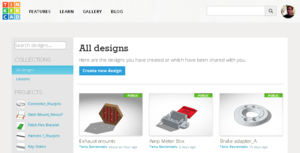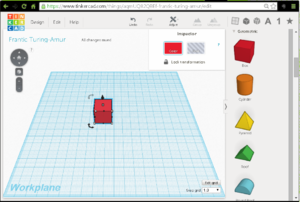Difference between revisions of "Intro to 3D Modeling with Tinkercad.com"
(→Lesson: Maker Keychain) |
m (→Lesson: Maker Keychain) |
||
| Line 21: | Line 21: | ||
''' 1.) Login/Create Account''' <br/> | ''' 1.) Login/Create Account''' <br/> | ||
[[File:Tinkercad dashboard.PNG|300px|right|border]] | [[File:Tinkercad dashboard.PNG|300px|right|border]] | ||
| − | # In a new browser window, go to http://www.tinkercad.com and choose ''SIGN IN'' or ''SIGN UP'' as needed <br/> | + | # In a new browser window, go to http://www.tinkercad.com and choose ''SIGN IN'' or ''SIGN UP'' as needed. <br/> |
| − | # Enter your credentials <br/> | + | # Enter your credentials. <br/> |
# The page will load with your dashboard. If you are an existing member, your existing designs will be displayed. Otherwise, you will see a generally blank screen.<br/> | # The page will load with your dashboard. If you are an existing member, your existing designs will be displayed. Otherwise, you will see a generally blank screen.<br/> | ||
| Line 33: | Line 33: | ||
# The page will refresh and the Tinkercad workspace will be displayed | # The page will refresh and the Tinkercad workspace will be displayed | ||
# Scroll down until the geometric shapes are displayed in the tool pane on the right side of the screen | # Scroll down until the geometric shapes are displayed in the tool pane on the right side of the screen | ||
| − | # Click the ''red box'' and drag it on to the '' | + | # Click the ''red box'' and drag it on to the ''workplane'' |
| − | <br/><br/><br/> | + | <br/><br/><br/><br/><br/><br/> |
| − | '''3.) | + | '''3.) Edit shapes'''<br/> |
| − | # Click on the red box to reveal the shape handles | + | # Click on the red box to reveal the shape handles. |
| − | # Select a corner handle and drag it to convert the square box into a rectangular box 40 mm long | + | # Select a corner handle and drag it to convert the square box into a rectangular box 40 mm long. |
| − | # Select the top center handle down to reduce the box height to 2 mm tall | + | # Select the top center handle down to reduce the box height to 2 mm tall. |
| + | # In the tool pane, scroll to find the cylinder and drag it on to the workplane near the box. | ||
| + | # Select the top center handle and reduce the cyclinder's height to 2 mm tall. | ||
| + | # Select and drag the cylinder so that its center lines up with the left edge of the box as shown in the screenshot. | ||
== Lesson: Name Badge for the Maker Station == | == Lesson: Name Badge for the Maker Station == | ||
Revision as of 21:05, 19 September 2015
Contents
General Info
TinkerCAD.com is a browser based CAD/Drafting tool for creating 3D models suitable for 3D printing or importing into graphics engines in other programs like minecraft or animation programs.
- TinkerCAD uses modern browsers, so nothing needs to be installed on a user's computer. Everything runs in the cloud.
- TinkerCAD is super easy to learn and a great way to develop beginner CAD skills and 3D thinking.
- TinkerCAD is FREE, simply create an account and follow the intro lessons. http://www.tinkercad.com
Maker Station member Tanju Bayramoglu is a fan of tinkerCAD and has offered to host a class on it.
Feel free to reach out to him or the Board of Directors (info@themakerstation.com) to ask questions or request another class.
TinkerCAD's intro video https://youtu.be/MwjWT-EvKSU
Lesson: Maker Keychain
1.) Login/Create Account
- In a new browser window, go to http://www.tinkercad.com and choose SIGN IN or SIGN UP as needed.
- Enter your credentials.
- The page will load with your dashboard. If you are an existing member, your existing designs will be displayed. Otherwise, you will see a generally blank screen.
2.) Create new design
- Click the Create new design button
- The page will refresh and the Tinkercad workspace will be displayed
- Scroll down until the geometric shapes are displayed in the tool pane on the right side of the screen
- Click the red box and drag it on to the workplane
3.) Edit shapes
- Click on the red box to reveal the shape handles.
- Select a corner handle and drag it to convert the square box into a rectangular box 40 mm long.
- Select the top center handle down to reduce the box height to 2 mm tall.
- In the tool pane, scroll to find the cylinder and drag it on to the workplane near the box.
- Select the top center handle and reduce the cyclinder's height to 2 mm tall.
- Select and drag the cylinder so that its center lines up with the left edge of the box as shown in the screenshot.