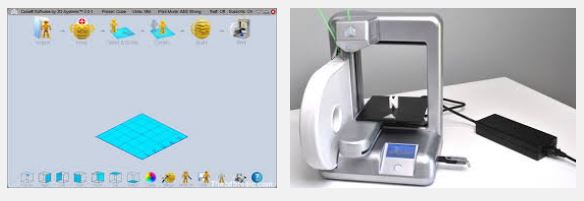Difference between revisions of "3D Printer - 3DS Cube no.1"
(→Advanced Operational Knowledge) |
|||
| Line 35: | Line 35: | ||
== Basic Instructions == | == Basic Instructions == | ||
| + | Watch these videos and read the instructions below: | ||
| + | * How to use the Cube slicer: [http://youtu.be/-_zY0jQ1NiU youtu.be/-_zY0jQ1NiU] | ||
| + | * How to set z-gap ('''--MOST IMPORTANT--'''): [http://youtu.be/Yv1wdBPc66M?t=50s youtu.be/Yv1wdBPc66M?t=50s] | ||
| + | |||
| + | |||
# Turn on the printer and accompanying computer | # Turn on the printer and accompanying computer | ||
# Load the Cube Software on the computer and generate a .cube file from your .stl model with desired settings | # Load the Cube Software on the computer and generate a .cube file from your .stl model with desired settings | ||
# Load the .cube file on two the accompanying thumb drive or your own and insert it into the side of the printer. (Make sure file name is something that you can recognize) | # Load the .cube file on two the accompanying thumb drive or your own and insert it into the side of the printer. (Make sure file name is something that you can recognize) | ||
# Check that the print-bed is square and centered on the platform. | # Check that the print-bed is square and centered on the platform. | ||
| − | # Verify the starting z-gap by navigating the printer's control screen | + | # '''Verify the starting z-gap by navigating the printer's control screen''' ''' -- ''This is MOST IMPORTANT STEP'' -- ''' |
## Set the gap to approx width of a piece of paper. Post-It notes work well for this. | ## Set the gap to approx width of a piece of paper. Post-It notes work well for this. | ||
## You should be able to barely fit a Post-It note between the bed and nozzle... you will feel the nozzle dragging against the paper | ## You should be able to barely fit a Post-It note between the bed and nozzle... you will feel the nozzle dragging against the paper | ||
Revision as of 05:13, 20 November 2014
- Owner/Loaner: TJ Bayramoglu
- Serial Number: Serial Number?
- Make/Model: Cube 2nd gen
- Arrival Date: Oct 5, 2014
- Usability: {{{usagerestrictions}}}
- Contact: TJ Bayramoglu
- Where: 3D printer station
Contents
Info
The Cube2 by 3D Systems is an entry level printer targeted to the mass consumer market. It is intended to be easy to use with minimal effort, that means limited settings to fine tune more complex prints. Nevertheless it is a good printer to start with.
General Specs
- Single print nozzle/Single color
- Material: 1.75 mm PLA (OEM filament cartridges only)
- Build Dimensions: 140mm x 140mm x 140mm
- Layer Height: 0.2 mm or 200 microns
Permissions
- For general use by members.
- Treat equipment as if it were your own and put away as or better than you found it.
Restrictions
- Use with 1.75 mm PLA OEM filament only.
- The printer and cartridges have proprietary encrypted chips and the printer won't work with non-OEM filaments. Using non-OEM filament will also result in nozzle jams... so don't try it.
- Initial training required to use the printer, contact a knowledgeable MakerStation member for intial training.
- Did you see the part about only using OEM PLA? As a maker/hacker, I know you have an overwhelming urge to bypass the expensive OEM filament cartridges but the OEM has gone to extraordinary lengths to prevent this. Yes, it is not cool, but is one of the many limitations of this printer and it is currently the only printer we have. So let's keep it functional for as long as possible.
- Use only OEM PLA filament What is OEM?
Basic Instructions
Watch these videos and read the instructions below:
- How to use the Cube slicer: youtu.be/-_zY0jQ1NiU
- How to set z-gap (--MOST IMPORTANT--): youtu.be/Yv1wdBPc66M?t=50s
- Turn on the printer and accompanying computer
- Load the Cube Software on the computer and generate a .cube file from your .stl model with desired settings
- Load the .cube file on two the accompanying thumb drive or your own and insert it into the side of the printer. (Make sure file name is something that you can recognize)
- Check that the print-bed is square and centered on the platform.
- Verify the starting z-gap by navigating the printer's control screen -- This is MOST IMPORTANT STEP --
- Set the gap to approx width of a piece of paper. Post-It notes work well for this.
- You should be able to barely fit a Post-It note between the bed and nozzle... you will feel the nozzle dragging against the paper
- Prepare the print bed with the cube adhesive or painter's masking tape
- With the thumb drive inserted into the printer, navigate the control panel to the print section and find your desired file name
- Printer will be begin heating up the nozzle and begin printing
- Monitor the first layer of the print to ensure good adhesion
- If the first layer is not sticking to the build plate, push the abort button on the control panel and repeat the steps 5-7 above
- Once the print is complete, allow the nozzle and print to cool off before removing it from the build plate.
- If adhesive was used on the plate, remove the plate and run it under water/warm water for a few minutes
- Clean and dry off the build plate before returning it to the printer
- Caution: the plate is glass, do not drop the build plate
- Turn off machine when done
Advanced Operational Knowledge
There are some more advanced tasks that not everyone needs to know to print, but needs to know to troubleshoot:
- How to correct "Filament Flow Errors"
- How to clear nozzle jams
- How to load/replace filament cartridges
Warnings
- Keep loose hair and sleeves away from all moving parts.
- Cube Print nozzle/extruder operating temperature range is 180-220°C (356-428°F).
- Some printed parts may present a CHOKING HAZARD or may be SHARP; not for children under 3 years old.
- Build plate is glass. Do not drop the build plate
Safety
- Keep loose hair and sleeves away from all moving parts.
- Do not touch the printer nozzle/extruder while hot during print cycle.
- Material Safety Data Sheet:Cube PLA MSDS
- PLA is not intended for:
- (A) in any application which is intended for any internal contact with human body fluids or body tissues
- (B) as a critical component in any medical device that supports or sustains human life; and
- (C) specifically pregnant women or in any applications designed specifically to promote or interfere with human reproduction.